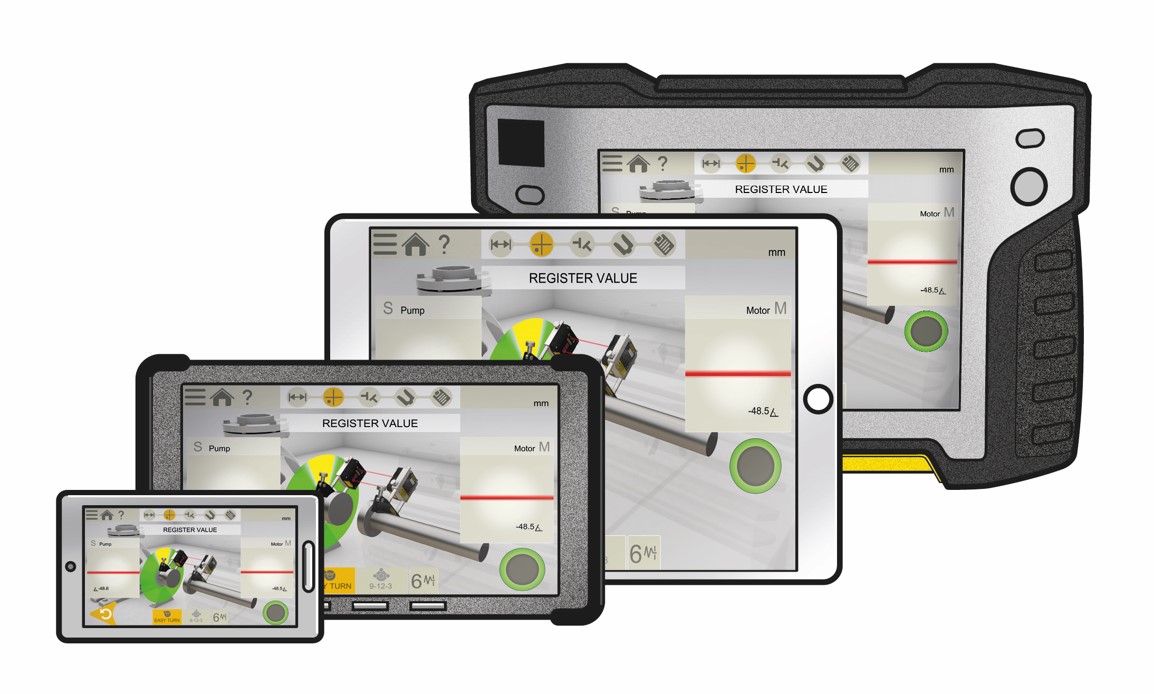
New XT Software Update for your EASY-LASER equipment! Machine Train, Bore Center, Shaft Horizontal programs added to and updated.
Easy Laser has released another free XT equipment and XT App software update. If your XT11/XT12 display unit or XT App has v.10.1.1 or lower, you are eligible to update your equipment with improved software features, programs, graphics and more! In this post you will find the release notes for each update and the download instructions.
Release 10.1.2
Improvements: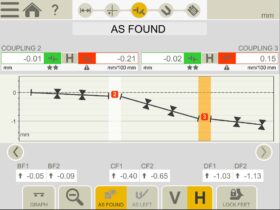
• In Machine train, it is now possible to adjust any of the measured couplings. The user is asked to ensure that the distances are correct.
• A PLUS button added to the start view. When pressed, more information regarding Easy-Laser PLUS is shown.
• Improved scaling in the live adjust view for Shaft Horizontal.
• It is now possible to remove old mail adresses from the list “Previously Used” on XT11/XT12.
Bug fixes:
• The Share functionality on Android is working again.
• The report now updates to the latest Manual entry value.
• The connection problem with some Android and firmware 6.0.0 has been solved.
• In the report, the “Time since calibrated” for XT22 would display wrong value if not calibrated by customer. Now it shows: N/A if not calibrated by customer.
• Traditional Chinese corrected in Start menu.
• In Basic Flatness: both X and Y values are now zeroed.
Release 10.1.1
Machine Train:
• Manual entry.
This option is used to combine the current Machine Train measuring method with the possibility to manually add external measurement values for certain couplings.
Straightness Bore center:
• Distance for end position active after start position has been entered.
• Added a warning regarding the need for minimum angle between the points.
• Updated icon.
• Bug fixed: When clearing the number of position showed a strange number.
Straightness:
• Bug fixed: Old straightness files can now be opened from file manager.
Shaft Horizontal:
• The view for V&H is now default.
• Bug fixed: The distance for S machine was activated when scrolling the images.
Other fixes:
• Less memory used when updating the system.
• More stable live graph view in Machine Train.
• Improved filter handling.
• Repositioned a button in Twist. The delete last measurement button was clipped.
• Translation fixes.
Release 10.0.1
Straightness Bore Center
New program added!
Measure the straightness of bore center lines, bearing journals and other cylindrical objects. It is possible to measure up to 50 points on each bore/bearing position. The measured points are clearly displayed in a graph and table.
The XT9 or XT70 can be used as detectors.
Straightness:
A Prepare view has been added to the Straightness program.
Much like the one used in Straightness Bore Center.
Detector XT9:
It is now possible to connect the detector XT9.
Available in Straightness, Straightness Bore Center and Values.
Other improvements:
• Built-in Turkish manual now available.
• More responsive Start screen.
Bugs fixed:
• Fixed the lagging values on XT11 and XT12. Seen on the Adjust screen.
• Fixed an issue with taking photos. It is now possible to take multiple photos within the same minute.
• Minor translation fixes.
Release 9.2.0
Shaft:
• Adjust view in Horizontal, the tab for live adjustment modes are now expanded by default.
• Lock feet also available in Machine view.
Fixed bugs:
• On certain Android tablets, there were major graphic issues. Icons were not visible.
• The QR scanner could crash when opened from the Start view.
• There were problems displaying values in the Vibration program for certain languages.
• Reimplemented locked feet icons in Machine train.
• Locked feet were not set by default on all S-machines when switching image in Configuration.
XT11/XT12 Display Unit software update Installation instructions:
1. Go to www.easylaser.com > Support > Software download. IMPORTANT – For XT11 display unit, download the XT11 update file. For XT12 display unit, download the XT12 update file.
Note: This is a very large file! (approximately 1.3 GB)
2. Download the the update file and save to a USB memory stick.
3. Unzip the files to the root of the USB memory stick.
4. Start the Display unit.
5. Insert the USB memory stick into the Display unit.
6. On the start view, tap to open Settings.
7. Tap to open System information. The installation file should now be visible under UPDATE.
If the display unit doesn’t restart within five minutes, start it manually.
XT App software update Installation instructions:
Related Tag: Easy-Laser Shaft Alignment
About Author
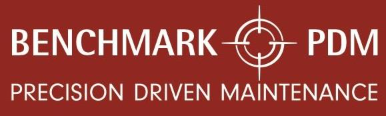


0 comments
Write a comment