
Have you updated your XT app or XT11 to version 7.0.4?
Easy Laser has just released its latest free XT app update, version 7.0.4, and it comes with some new features! Also, see below the updates for the previous version 6.1.2.
Version 7.0.4
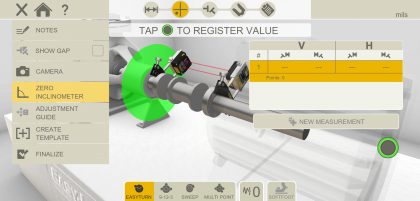 • “Zero Inclinometer” function in Horizontal and Machine Train programs.
• “Zero Inclinometer” function in Horizontal and Machine Train programs.
If the machine is mounted on an inclined base plane, you can manually set the inclinometer to a new 12 o’clock position. The following measurements will then use the new inclinometer settings.
1. Choose the measuring method you want to use.
2. Turn the measuring units so that the rods are perpendicular to the base plane.
3. Tap the “burger menu” in the top left of the screen, then select “Zero Inclinometer”
4. Confirm the desired position for the measuring units by tapping “OK” . The inclinometer will now be set to zero.
Your inclinometer adjustment will be applied during the whole measurement session, but will be restored when you start a new measurement from the start menu.
• Adjustment guide in Horizontal and Machine Train program (only for XT770)
In the Adjustment Guide, only simulated values are displayed. By using this feature you can simulate adjustments on the machine feet before doing the real adjustment. The values will be saved and set as new adjustment values in the live adjustment view. The Adjustment Guide is especially useful to investigate the effect on the alignment from adding shims of known thickness at the machine feet.
1. Tap the “burger menu” in the top left of the screen, then select “Adjustment Guide”
2. Tap the foot you want to adjust.
3. Simulate an adjustment. Your simulated adjustment values will be saved and used on the Adjustment screen.
4. Tap the back button to return to the previous screen.
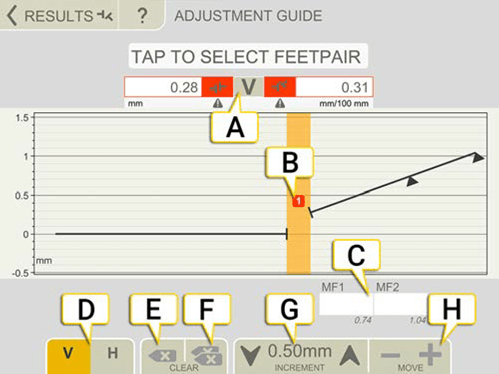
A. Offset and angle values.
B. Coupling number. Colour indicates tolerance. See “Tolerance” on page 62
C. Tap to insert simulated values.
D. Tap to alternate between vertical (V) or horizontal (H) view.
E. Tap to clear the selected value.
F. Tap to clear all inserted values.
G. Increment value. Tap the arrows to change the value of the increment.
H. Tap to adjust the simulated vertical or horizontal values.
• New graph view in Horizontal program
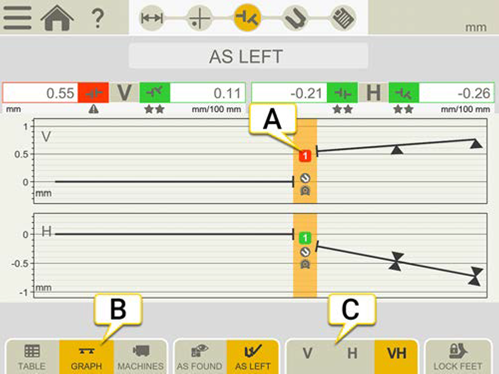
A. Coupling number. Colour indicates tolerance.
B. Tap to change result view.
C. Tap to show only vertical or horizontal view.
• Bugfixes and improvements
Version 6.1.2
• Improvements made in wireless communication and connection.
• It is now possible to update the measurement units and detectors via the XT App.
• Fixed a problem in the horizontal result in the program Easytrend.


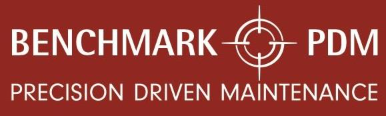
0 comments
Write a comment